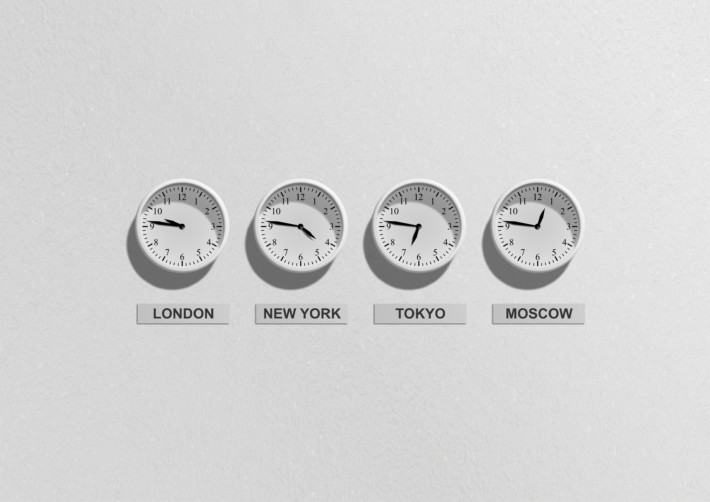Paris, February 2, 2020, my name is Anne, and I'm an executive secretary. On that date I did not know that a single tool named "AgendaX" would change and facilitate the organization of the whole company, for which I've worked for 12 years. This beautiful morning the head of the IT department came to see me to ask me to do a planning on Excel for the management of meetings and resources for employees.
Three weeks later, despite the effort and the good presentation of my schedule, it was impossible for me to know who was where and especially to inform the colleagues where their colleagues were, so I said to myself that I needed a more efficient and sophisticated tool for good time and ressource management.
So I searched on Google for "group calendar" and bingo, I came across a company named Drollinger Technologies LLC, specializing in group calendars with Exchange. I felt happiness and relief that day.
Once on their website, I realized that this is exactly what our company needed, the AgendaX software, a calendar that shows you at a glance who is where and who will soon be available. Moreover, the software allows the synchronization of the Outlook calendar data of the co-workers, so there is no need to manage two calendars separately, which makes this software particularly useful and indispensable to our good organization management.
A few minutes later, I went to see the head of the IT department to tell him about this popular and fabulous software that I made my day.
After having discussed at length with the head of the IT department, convinced himself that this software could facilitate the organisation and management of the whole company, he offered me to contact Drollinger Technologies LLC to ask them for a quote for their AgendaX software.
Now, since our company uses AgendaX, we have never had such an easy, simple and precise organization, I can at any time inform employees within seconds, where their colleagues are, I can book meeting rooms, the resources they need, etc. Everybody in our company can now at any time consult a set of daily, weekly, monthly and even annual overviews.