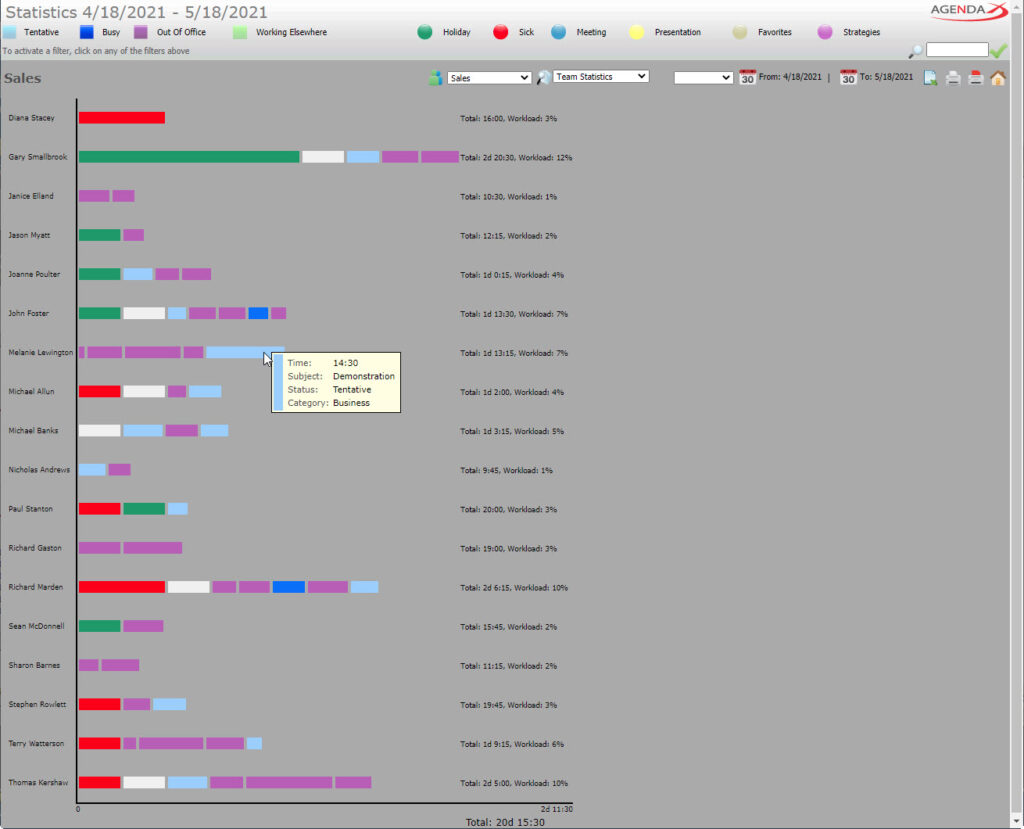FEATURES OF ALL VIEWS
All views feature Status and Category filters in the upper area. The categories can be freely defined (up to 40 categories).

With these filters you can limit the view to meetings that match the selected status and / or category. This is an easy way to see for example who is working in home office, who is when on vacation, etc. The appointments are colored according to categories (takes precedence) or meeting status.
There is a full text search field ![]() in the upper right corner that allows you to search for organizers, participants, subject of the meeting, location. When searching for text, AgendaX will only show meetings in the view that contain the searched text.
in the upper right corner that allows you to search for organizers, participants, subject of the meeting, location. When searching for text, AgendaX will only show meetings in the view that contain the searched text.
With the group and view selectors ![]() the desired views can be limited to predefined groups. Users can also create personal groups, e.g., to create overviews of their team members, ad-hoc groups, or project members.
the desired views can be limited to predefined groups. Users can also create personal groups, e.g., to create overviews of their team members, ad-hoc groups, or project members.
Navigation buttons ![]() are used to scroll forward or backward in the date, or to jump to a specific date.
are used to scroll forward or backward in the date, or to jump to a specific date.
With one click you can also export the views to Excel ![]() , or print them in grayscale or color.
, or print them in grayscale or color.
A click on the "Book meeting" button ![]() or in a cell of the table opens the "Book meeting" form to book meetings directly within AgendaX. These are then synchronized with Outlook / Exchange / Office 365.
or in a cell of the table opens the "Book meeting" form to book meetings directly within AgendaX. These are then synchronized with Outlook / Exchange / Office 365.
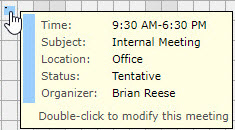
Details of individual appointments are displayed in tooltips when hovering over the appointments. Appointments with a dot in the upper left corner can be edited or deleted.
Clicking on an appointment switches to the user-specific views (day / week / month / year) of an individual user.
Double-clicking an appointment lets you modify / delete the meeting, if the required permissions are assigned.
The current date or time is displayed in light green in all views, especially handy as an orientation aid.
Hovering over or clicking on a user name provides useful information about the person such as phone number, department, email address, etc., which is automatically retrieved from Active Directory. Thus, AgendaX also serves as a simple company-employee directory.
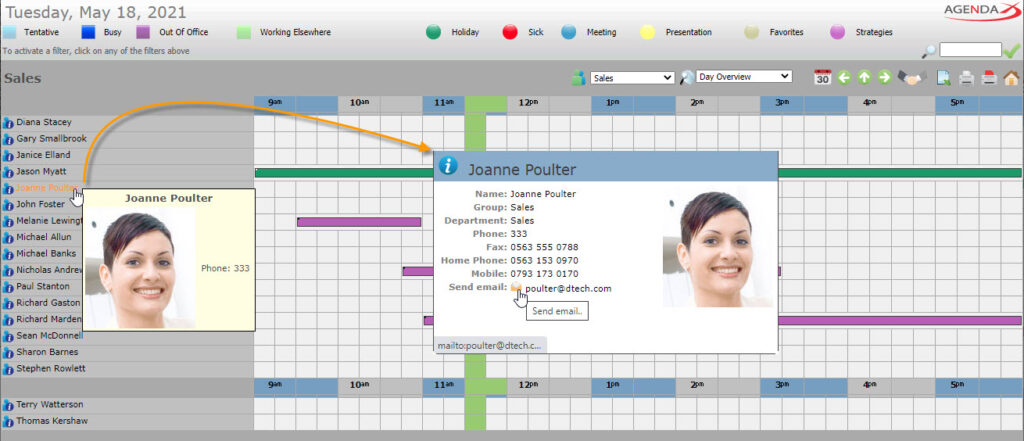
WHO IS WHERE? SNAPSHOT
The snapshot, ideal for receptionists, shows the current availability and is automatically updated at regular time intervals. Only appointments that are currently taking place are displayed. A click on an appointment opens the detailed weekly overview of the corresponding employee. The Who is where? snapshot provides a perfect overview of who is currently busy or free, and who will become available again when.
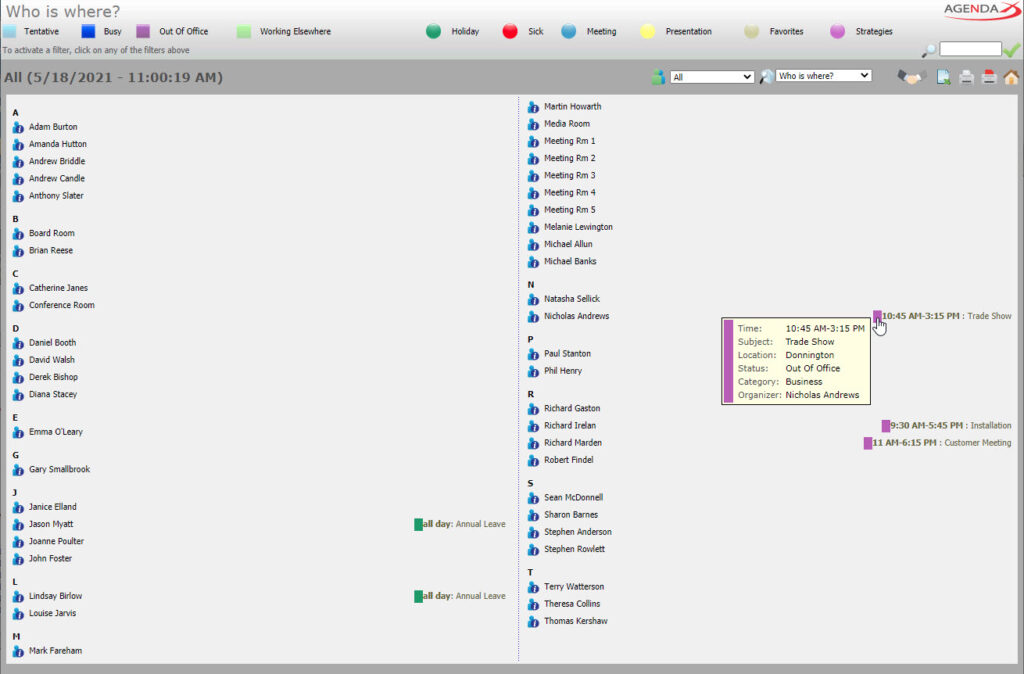
DAILY VIEW
The day view shows appointments of employees with colored bars. Hours of the day are displayed horizontally.
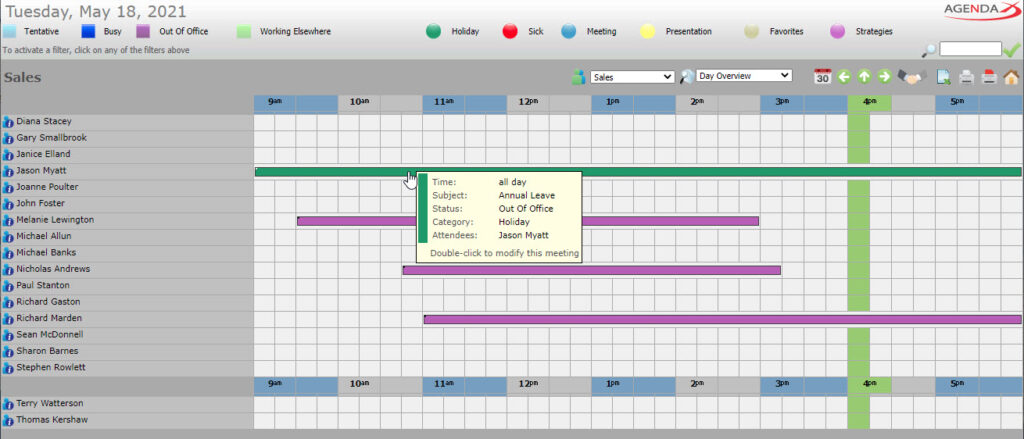
DETAILED DAILY VIEW
The detailed day view is similar to the normal day view, but shows the subject of the appointment directly in the bars.
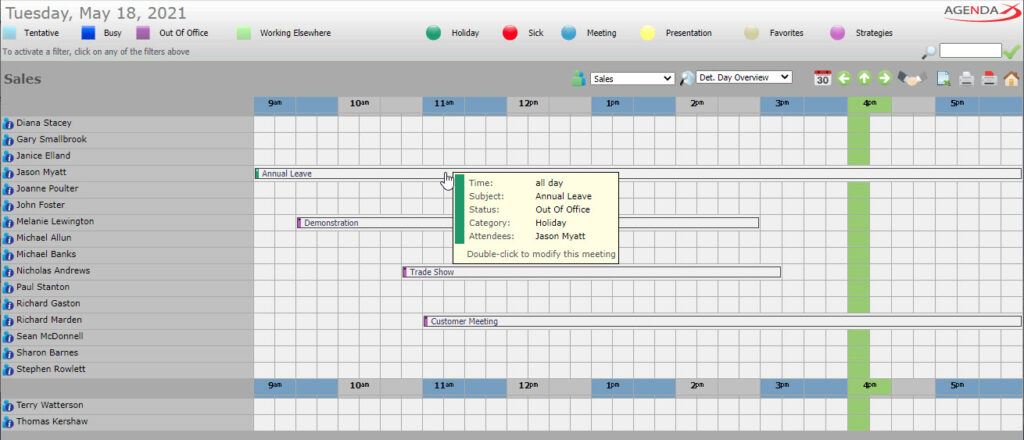
DAILY REPORT
The daily report shows appointments vertically arranged by start of the appointment, grouped by participants and subject of the appointment. Further details about the appointments are displayed with tooltips that show when hovering over them. Ideal e.g., to print out the daily schedule in a law office.
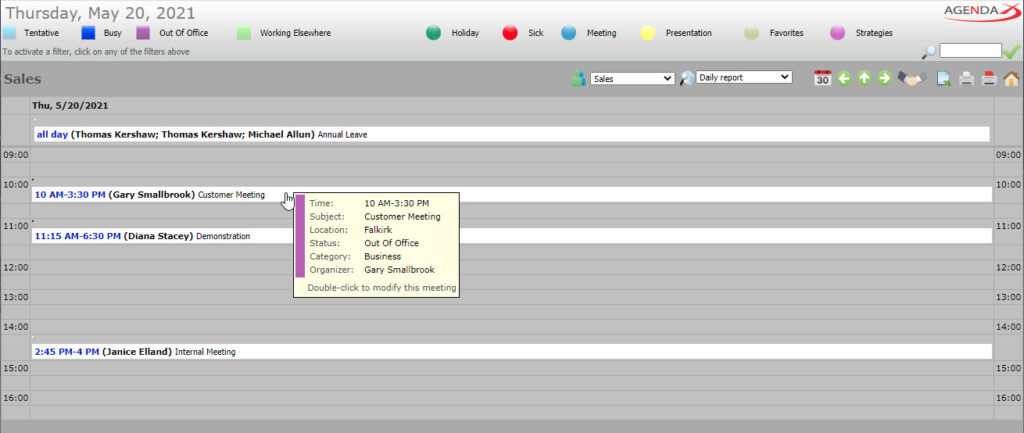
WEEKLY VIEWS - 6 TO CHOOSE FROM
The first weekly view shows appointments of several employees for one week. The days are arranged horizontally and the employees vertically. The appointments are displayed in colored bars that correspond to the appointment length.
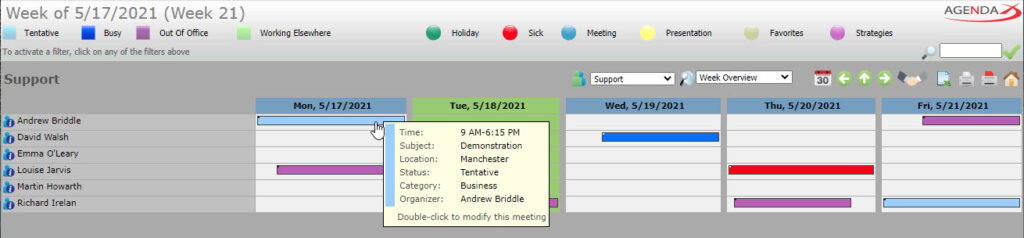
The second weekly view shows whether an employee is busy or available in the morning or in the afternoon of the respective day.
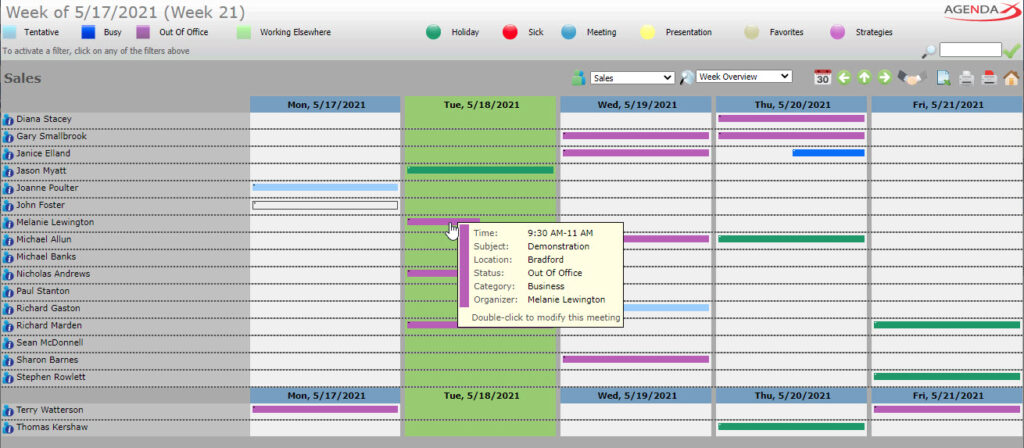
The third weekly view shows the days horizontally and the users vertically. Meetings are displayed in text blocks, showing detailed information such as time, subject, location, organizer and attendees.
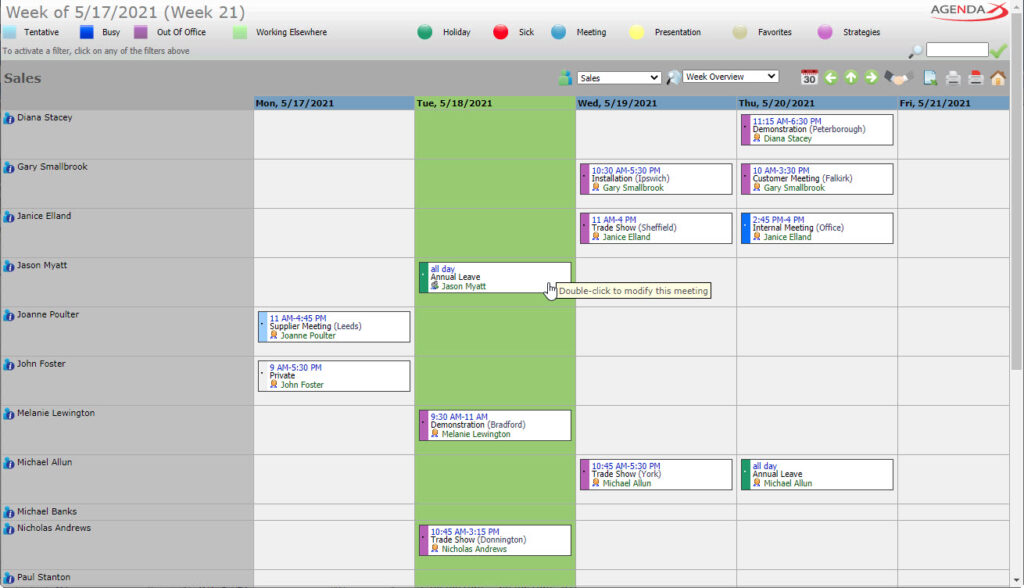
The fourth weekly view shows days in the horizontal and the hour axis in the vertical. Here, appointments of all employees are shown together, i.e., the employees are not separated by lines as in other views. This view gives a good overview of smaller groups and the duration of their appointments throughout the day, including details such as time, subject, location, organizer, and participants. All day events are shown separately at the top.
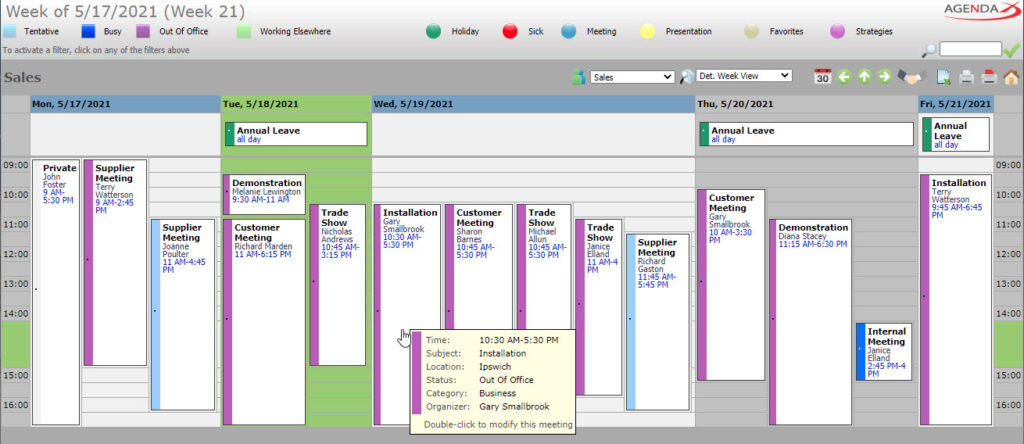
The fifth weekly view shows appointments including their length in detail, the way they’re also shown in Outlook. It shows a daily time grid for each employee in the vertical, and the weekdays in the horizontal. This view lets you see at a glance whether appointments overlap.
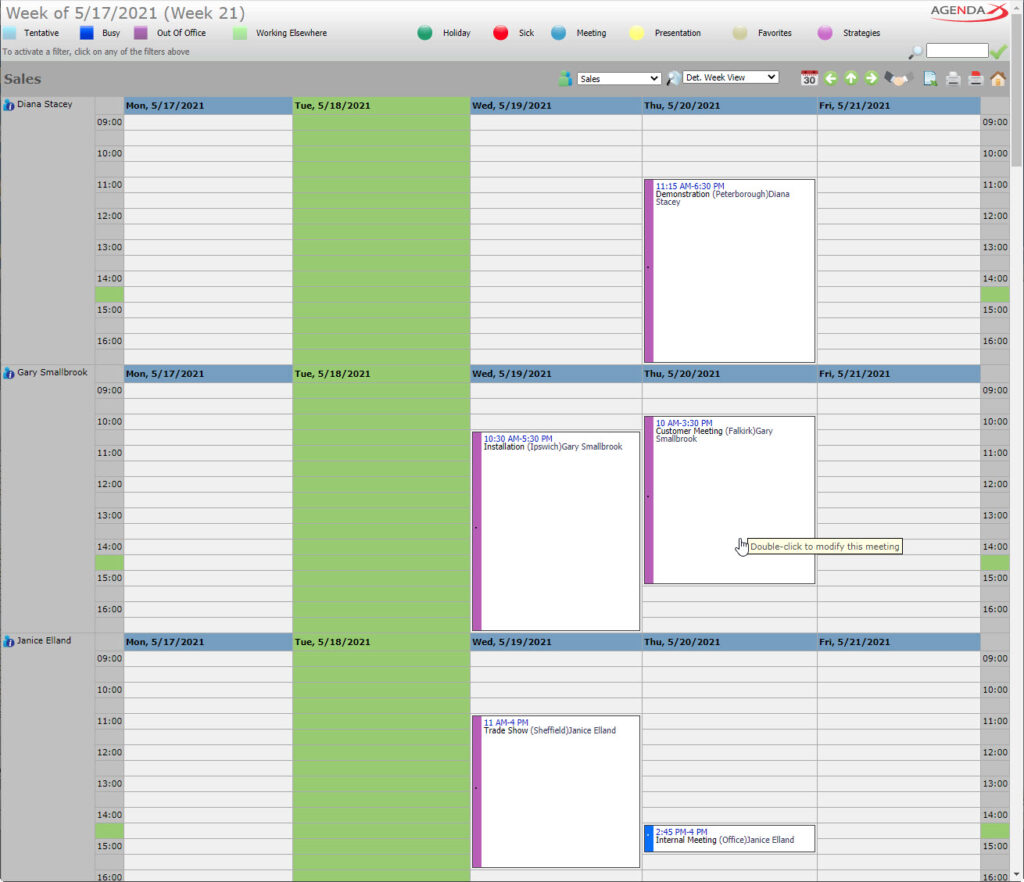
The sixth weekly overview shows appointments similar to the daily view with horizontal bars in a quarter-hour grid. Here, days are displayed vertically one below the other and employees are separated in a zebra pattern.
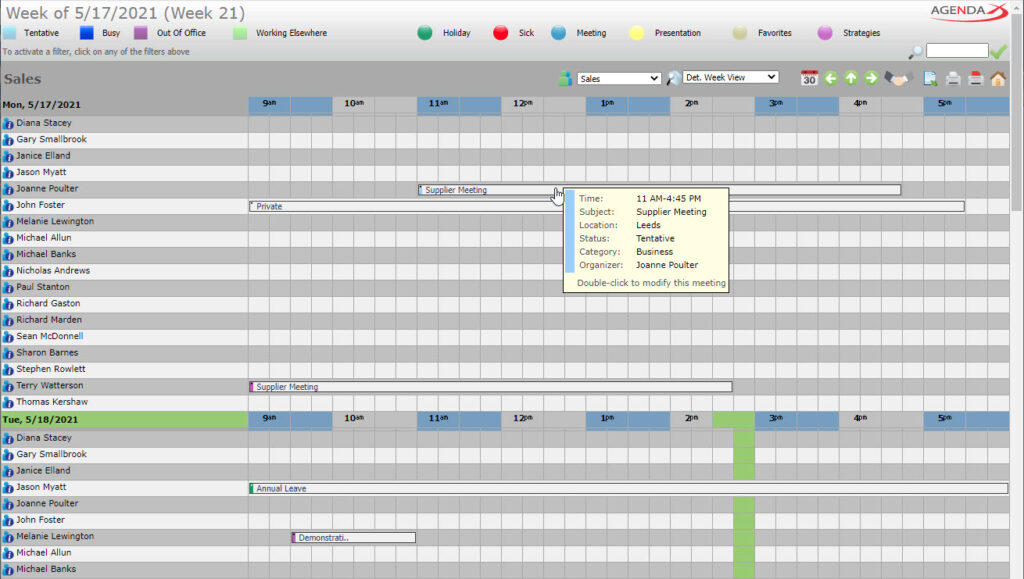
WEEKLY REPORT
The weekly report shows the start of employees' appointments with the vertical hour axis and the horizontal day axis. Appointments of different employees with the same subject, start and duration are grouped together so that it is easy to see who has an appointment together. All day events are displayed separately at the top.
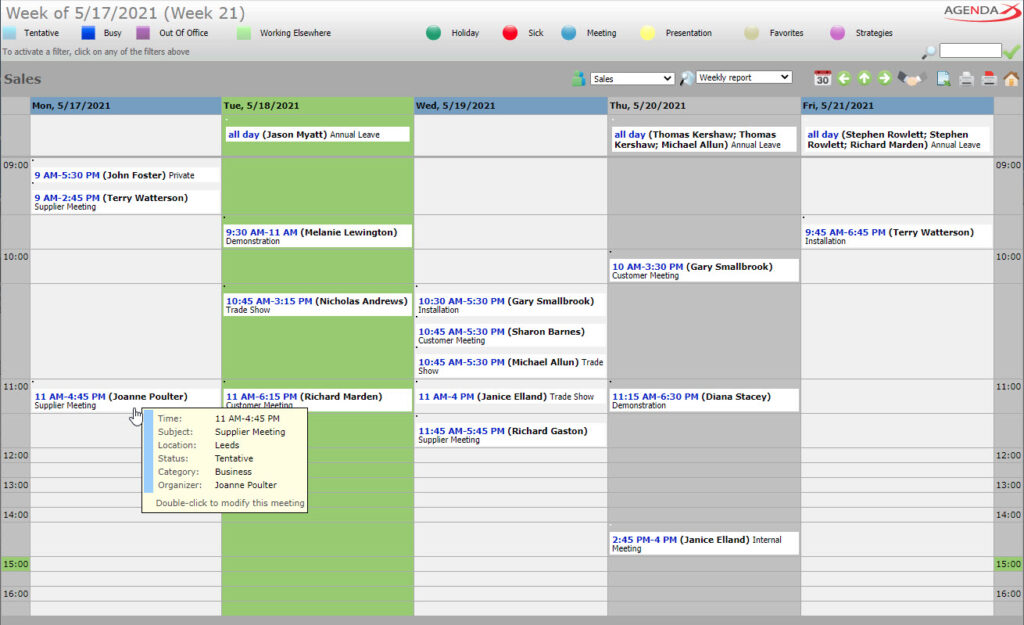
MONTHLY VIEW
The monthly view displays a whole month in the horizontal axis. The appointments of the employees are displayed in blocks of the same size.
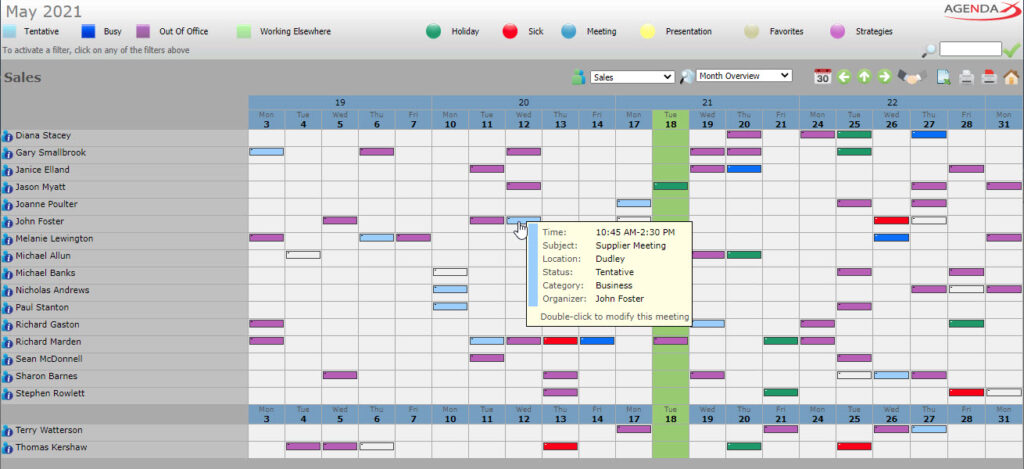
Alternatively, the month view can be displayed starting from the current date, or including x days in the past (e.g., the 2 last days).
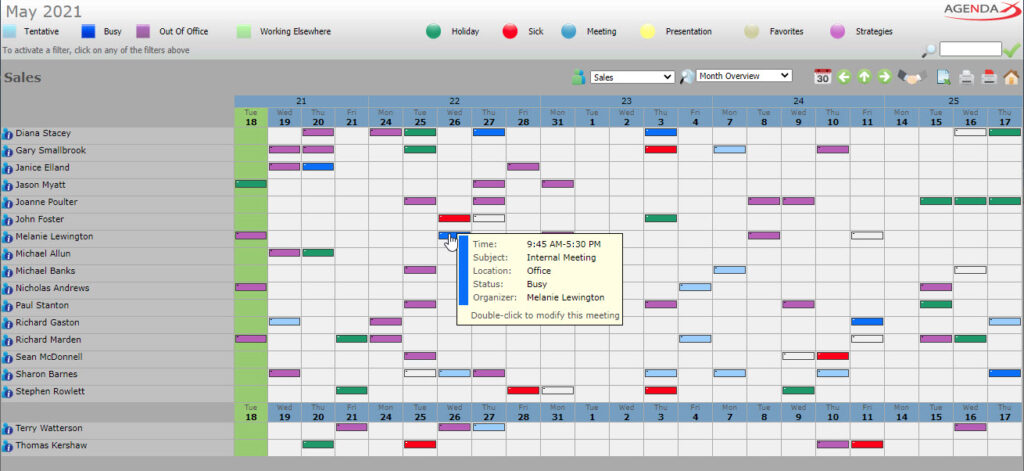
DETAILED MONTHLY VIEW
The detailed month view displays appointment details in boxes like the third week view.
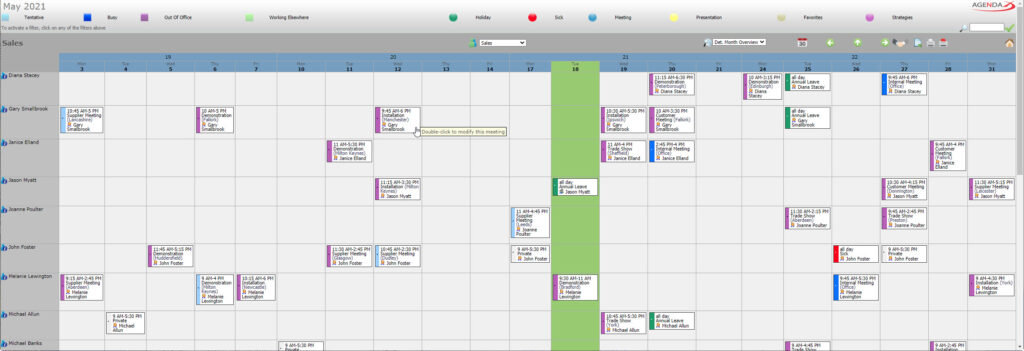
It too can optionally display from the current date or including x days in the past.
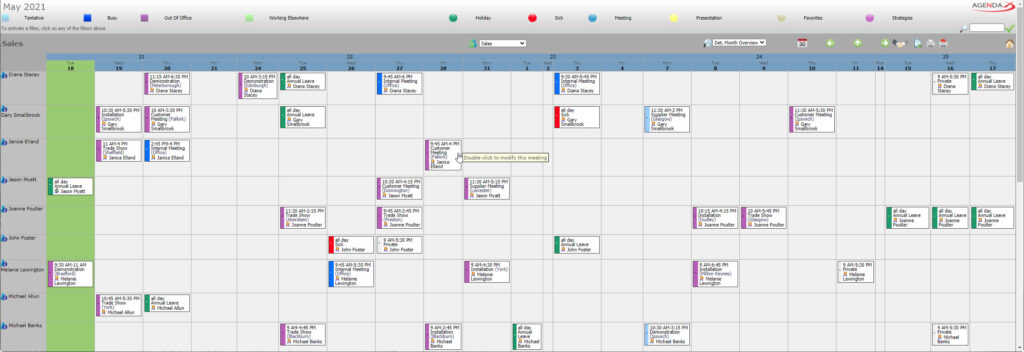
2-MONTH VIEW
The 2-month view shows appointments by week horizontally, as well as the individual days of the week vertically. The subject of the appointments is displayed directly in the bars.
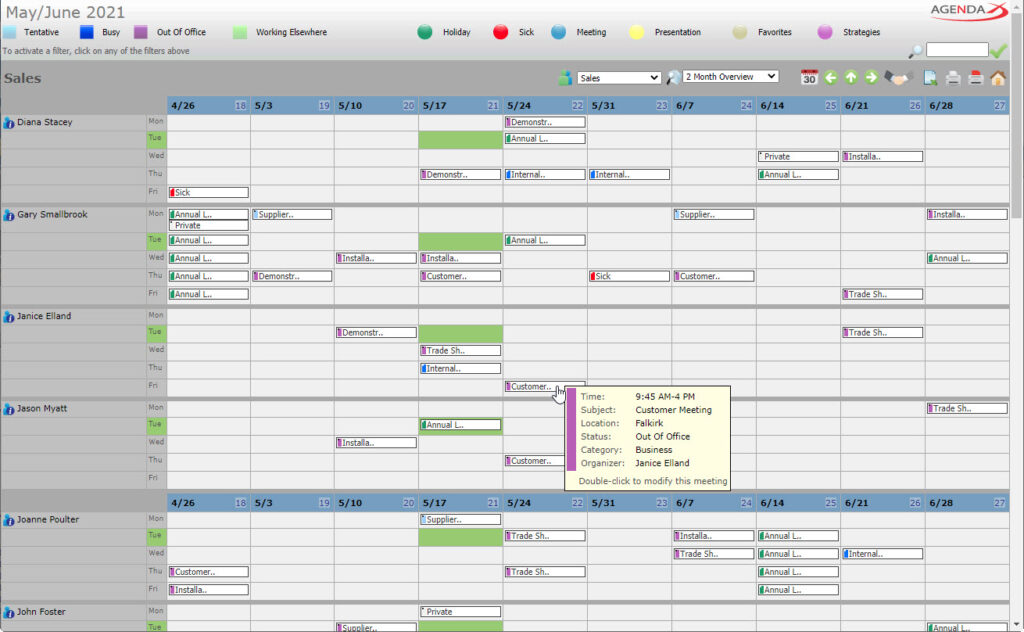
Another 2-month view shows the timeline horizontally and the employees vertically. Appointments are displayed as boxes of the same size. Appointment details can be displayed like on all other views by hovering over the appointment.
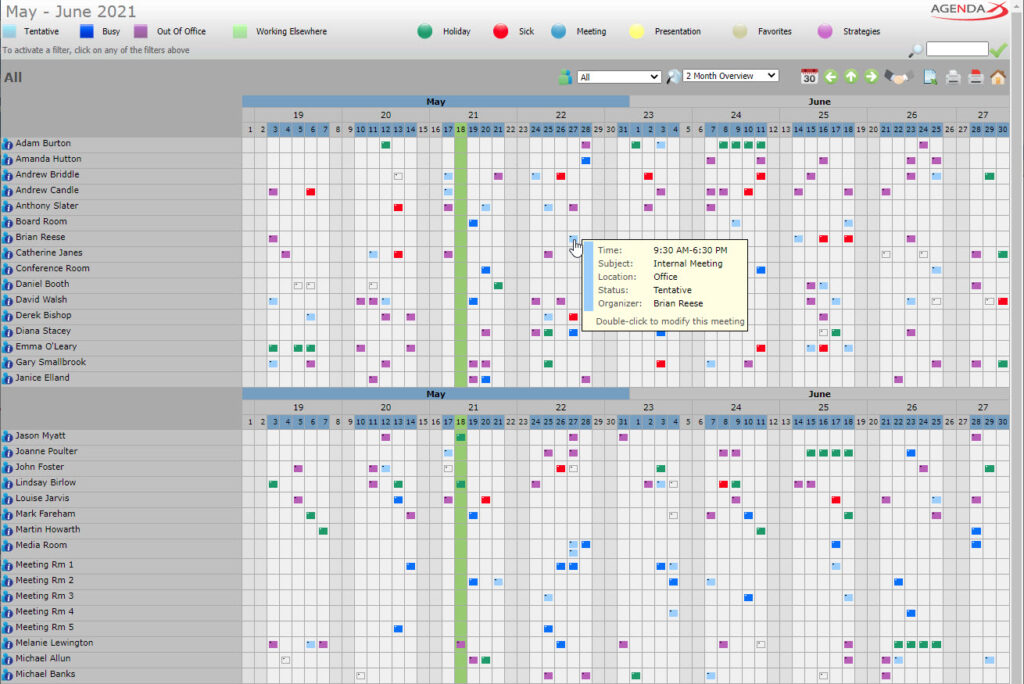
QUARTER VIEW
The quarter view shows 3 (or configurable up to 6) months on the horizontal time axis. The appointments of the employees are displayed in boxes of the same size.
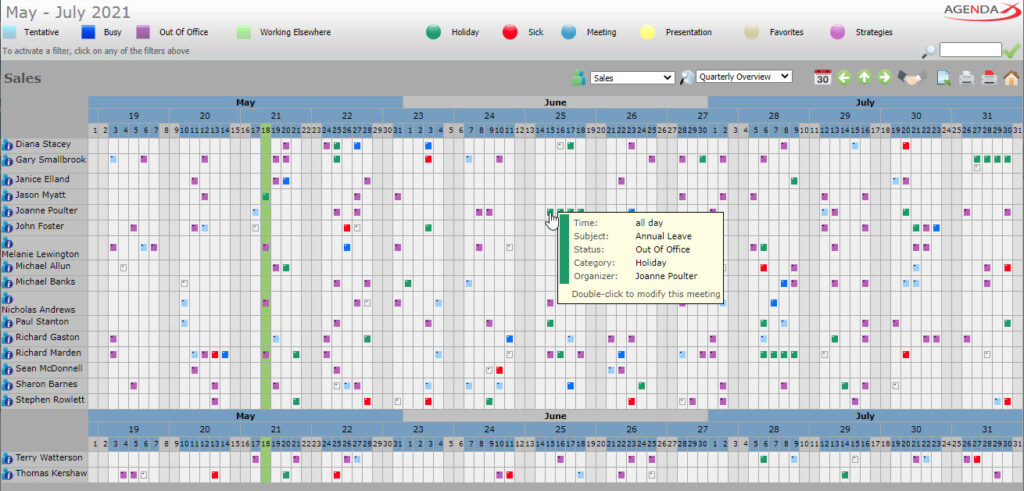
YEAR VIEW
The year view displays a whole year one month below the other. The appointments of the employees are displayed in boxes of the same size.
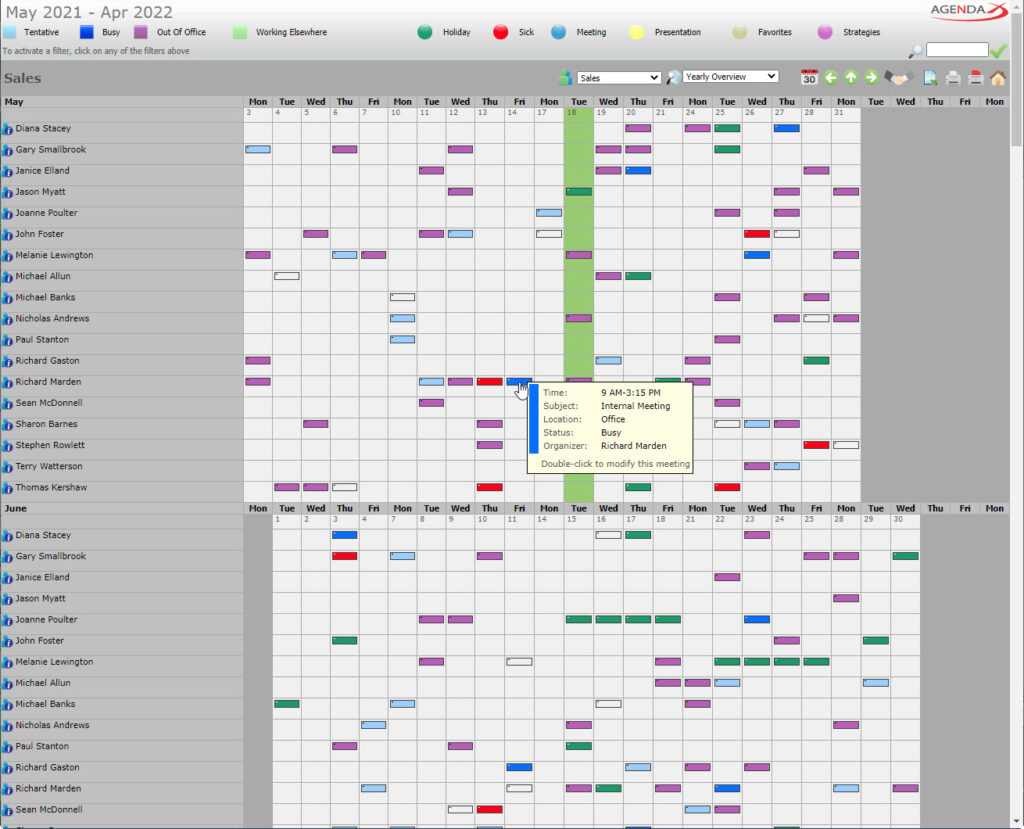
THE USER-SPECIFIC VIEWS
The user-specific weekly view shows the appointments of a single employee for a week, similar to an Agenda.
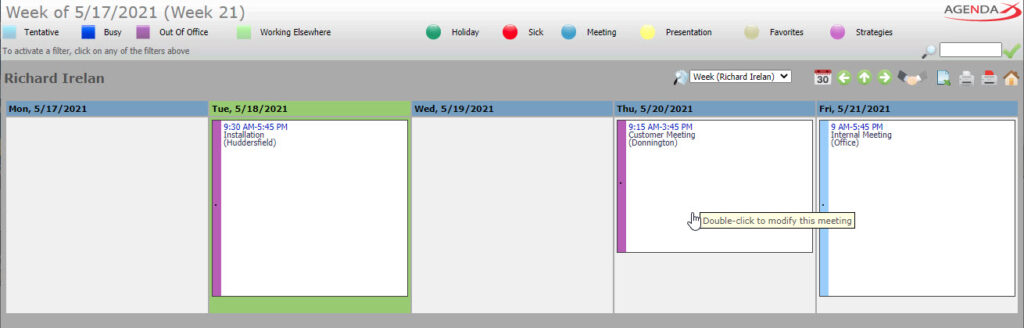
The user-specific monthly view shows the appointments of a single employee for a month, similar to a wall calendar.
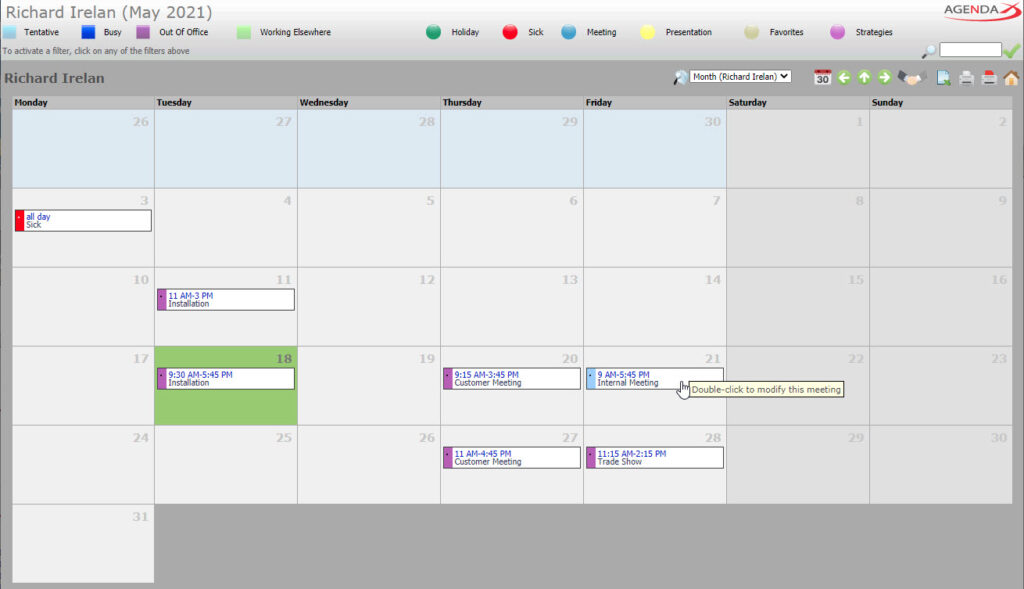
The user-specific year view shows the appointments of an employee of a whole year. The weekdays are displayed horizontally and the months vertically.
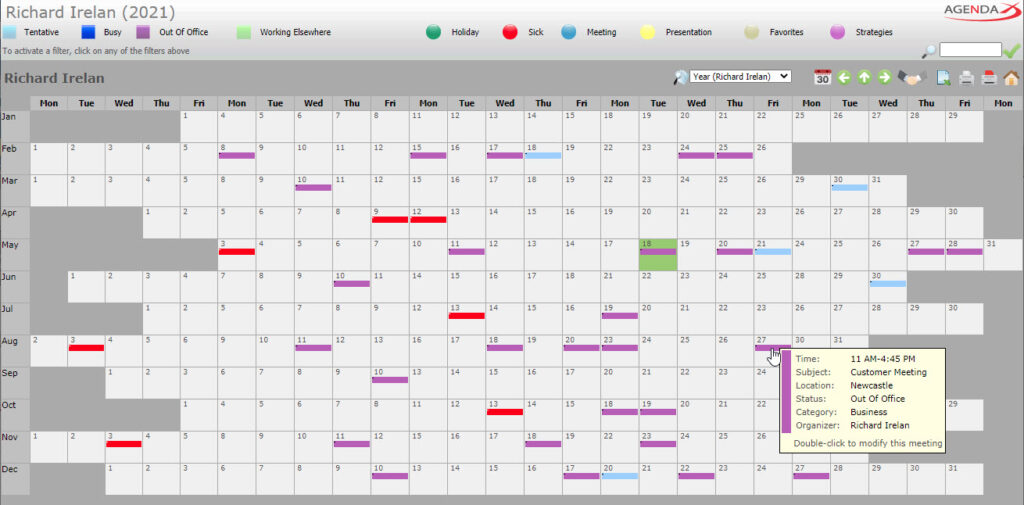
THE TEAM STATISTICS VIEW
The team statistics view groups appointments in a freely definable interval by subject and adds up the hours spent for the appointments. Also, the total number of hours of all appointments as well as the workload of the employees is calculated automatically.