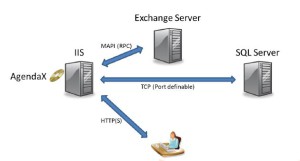AgendaX does NOT use Log4j and / or Java in general and is therefore not affected by the Log4j security gap.
AgendaX needs the following components:
- Microsoft Windows Server (all versions are supported)
- Microsoft IIS Server
- 32bit Outlook Client installed on the AgendaX Server
- A SQL Server or SQL Server Express
Even though AgendaX can be installed on the same server like Exchange Server, we recommend to install AgendaX on an existing IIS Server with a minimum of 2 GB of RAM and a Dual-Core-CPU.
Supported Versions of Exchange are:
- Microsoft Exchange Server (5.5, 2000, 2003, 2007, 2010, 2013, 2016, 2019, Office 365 / Hosted Exchange)
You can
- run the Online demo of AgendaX on our website,
- watch a Feature video,
- download a free trial version and install it on your own web site.
AgendaX complements Outlook and offers advantages in several areas:
- The group calendar view of Outlook, which "stacks" calendars becomes almost unusable when looking at more than 3-5 calendars
- Outlook calendar can be slow because information is read from the Exchange server in real time.
- With Outlook Calendar, it is impossible for a receptionist to see at a glance where a person is.
- AgendaX can be used across untrusted domains and even across organizations.
- With AgendaX you can easily filter views by categories (e.g. to create holiday calendars).
- AgendaX can be made accessible through the Internet, e.g. when an employee is on site with a customer and needs to quickly check the availability of his colleagues in order to arrange a follow-up meeting with the customer.
- With AgendaX you can create reports on calendar activities (e.g. workload, time spent on a customer, annual leave, sick leave, etc.).
- AgendaX can include Active Directory information and thus be used as a company directory.
Yes, AgendaX allows users to set the time zone they are in (this can change when employees move or travel between locations). This allows all free/busy times to be displayed in the respective time zone.
Yes, there are several ways to connect different AgendaX sites that do not share the same Active Directory Forest or domain, or are even in completely separate companies.
For example, AgendaX can scan the mailbox calendars on local Exchange servers and write the information to a local or remote database. A data source is configured between all locations (a specific port can be freely selected) so that all AgendaX installations know each other and write to a central database.
Details about the protocols in use can be found in the document Multiple Organizations Architecture and Protocols
Yes, if configured, all or selected users can make bookings via AgendaX without having to return to the Outlook calendar.
Standard booking templates can be created as needed, pre-filled with start/end times, topics, categories, all-day events, etc., making it quicker and easier for the end user to complete his or her booking.
If configured as an option, all or selected users can also change existing meetings.
It's also possible to:
- enable selected employees to book meetings on behalf of others (delegate), e.g. to show to others that a person is off sick.
- enable bookings where the organizer does not take part in the meeting as an attendee (e.g. a personal assistant that books meetings for his / her supervisor)
All bookings are automatically synchronized with the Outlook calendar. A log of all bookings recorded via AgendaX is kept.
AgendaX runs as a server-based Windows service that periodically reads appointments of selected users from the Microsoft Exchange Server message stores / databases and writes the information to a central database (SQL Server, SQL Server Express).
The calendar information is then published by the Microsoft Internet Information Server (IIS) on the intranet or Internet / DMZ site of the company. AgendaX uses Active Server Pages, which are accessed via a web browser.
Yes, AgendaX can scan mailbox calendars of any Exchange Server version with a single AgendaX Update Service. Make sure that you setup the AgendaX Service account mailbox on the Exchange server with the latest version, and specify that Exchange server version during Setup / in AgendaXCfg.exe. Also, make sure to define all Exchange Servers in the 'Servers' configuration of AgendaXCfg.exe
The AgendaX Update Service has a negligible impact on the Exchange Servers. When it scans the Exchange mailbox calendars, it does so by scanning each configured mailbox individually one at a time. You can therefore compare the bandwidth and processor usage of the AgendaX Update Service with a (very fast working) user that opens each mailbox one at a time and reads every calendar entry that takes place in the interval specified by the Administrator (days past, days ahead switches in AgendaXCfg.exe). Scanning a calendar takes anywhere between a few milliseconds to a few seconds, depending mostly on the speed of the Exchange Servers and network throughput between the AgendaX Server and the Exchange Servers. The above applies to a single AgendaX Update Service configured to scan all the mailboxes into 1 database. You can also install several AgendaX Update Services working in parallel on a single machine, each scanning different mailboxes either into the same database (to cut down time) or into several databases (to handle access permissions or visibility requirements, e.g. maybe some groups should not see other groups’ calendars).