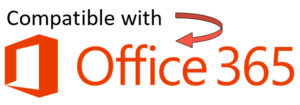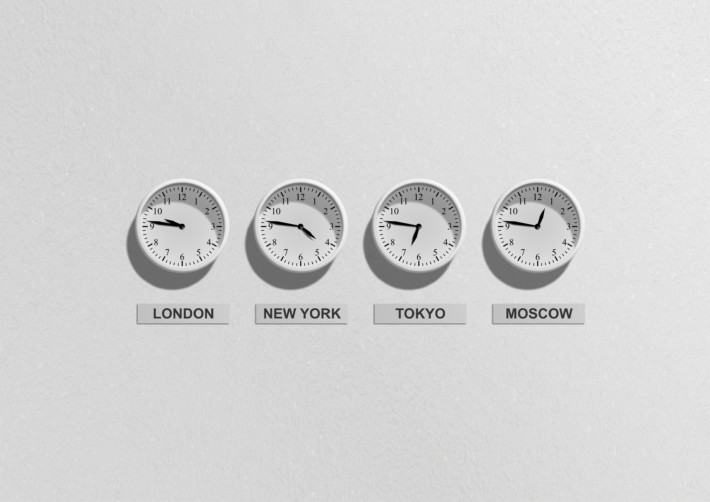The Service is a UK government funded service for all young people aged 13 to 19 (up to 25 for those with a learning difficulty or disability). It provides information, advice and guidance as young people make the transition from full-time education to further education, training and employment.
The Personal Advisers at the service are a vital resource, offering help and Support on the many issues young people may be faced with such as health, housing, money, education, training and employment.
The diversity of issues handled, combined with the degree of accessibility on offer (including telephone conversations and personal meetings at a wide range of locations) meant that the Service needed an efficient way to ensure comprehensive coverage of the availability and whereabouts of staff.
Although staff at the Service make extensive use of Outlook calendaring to manage their diaries, it was difficult to see who was free to take a particular call, identify when or where it might be best to contact a colleague, or establish when someone next had a gap in their diary in order to arrange meetings.
The ICT Manager at the Service explained, “Reception staff, co-workers and Team Managers would need to look at each individual’s Outlook calendars in turn, which was really time consuming. We needed a better way.”
A recommendation from a colleague pointed the ICT Manager in the direction of AgendaX.
Enhancing Outlook Calendar
AgendaX extracts Outlook calendar information stored by Microsoft Exchange Server and makes it available on the company intranet as a series of web pages that can be tailored to reflect corporate style templates.
Users benefit from a consolidated update of their co-workers whereabouts via daily, weekly and monthly ‘planner-style’ views.
All 250 members of staff at the Service now use AgendaX. According to the ICT Manager “Now anyone, not just reception staff, can see immediately who is at any of the many remote sites from which our service is delivered, who is attending meetings, and who is on leave or sick. This has been real boon to our efficiency and has improved our level of service to clients. A particular benefit has been that AgendaX provides a very useful guide as to which staff is simply in the office, for Health and Safety purposes.”
How It Works
AgendaX works in conjunction with Outlook, automatically publishing the free/busy times from all users’ calendars as a series of customizable web pages that can be accessed via the corporate intranet. A ‘Who is where?’ view gives an instant snapshot of where everyone is together with their contact details. Weekly, monthly, quarterly and even yearly views show a consolidated ‘wall planner’ style overview of meetings, holidays, days off sick etc. Users can drill down on detail as required, and create their own groups of co-workers to view at once.
Managing Non-Human Resources!
As well as showing the availability of people, AgendaX can be used to depict the availability of other corporate resources such as conference rooms and presentation equipment. At one site of the Service, it is used to control allocation of the limited number of available parking spaces!
Many organizations use AgendaX to support their business operations and maximize their investment in both their Exchange environment and their human resources.
Working With AgendaX
“We selected AgendaX following a short evaluation period. Installing it was relatively easy but we did need to pay careful attention to the manual, especially as we wanted to maximize our understanding of the various enhancements available beyond basic sharing of calendars, such as changing default layouts and color schemes. We genuinely have found the support very helpful and we look forward to tailoring AgendaX further for our organization” concludes the ICT Manager.
Key Benefits
AgendaX provides a simple, concise way of seeing the whole company’s whereabouts in a single view.
This brings many benefits to organizations, including:
- Save time by booking and scheduling meetings in a group calendar with an overview of availability.
- You can create and maintain calendar groups.
- Manage and create a set of calendars that you want to display together.
- You can create a calendar group to see the combined schedules at a glance
- Allows employees to be quickly located at any point in time.
- Helps use expensive resources, such as meeting rooms, more efficiently.
- Leverages the organization’s investment in Outlook.
- Aids team working and resource allocation to improve customer service.
AgendaX Services
AgendaX offers organizations a highly customizable service that works seamlessly with Exchange Outlook Calendar to provide an advanced, web based team calendaring service.
Features include:
- Multiple views, including point in time, weekly, monthly, bimonthly and the entire year.
- Customizable to reflect corporate identity & business needs.
- User-defined groups - no need for administrators to define ad-hoc groups.
- Ability to text-search all calendar entries.
- Displays required Outlook properties (Mileage, Billing etc.) including user-defined Outlook fields.
- Optionally displays phone, fax, mobile, department, picture, photo etc. for each user.
- Ability to suppress meetings marked as ‘private’.
- Allows meetings to be requested via the web without Outlook, with the option to restrict bookings to free time only, make location a required field, etc.
- Provides a consolidated view across several Exchange servers and locations.